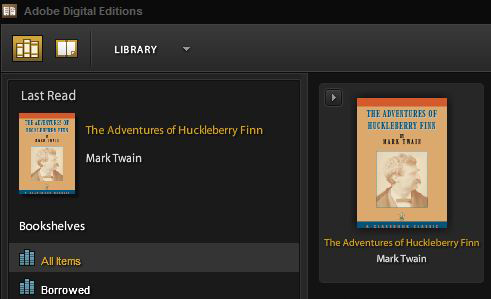Will it Work on My E-reader?
IPG has invested in Adobe® Content Server as a digital rights management (DRM) solution. Adobe e-book DRM has become an industry standard, offering file encryption and protection to EPUB and PDF files and making it possible for IPG to securely distribute protected titles directly through www.ipgbook.com. To see if you can read IPG ebooks on your device and to find instructions on how to transfer purchased e-books, select your reading device from the options below or check Adobe's list of supported devices for more information.
| In order to read an Adobe DRM-protected file on any device, files must first be opened and authorized through a program called Adobe Digital Editions. Download Adobe Digital Editions here for free Further instructions can be found under PC & Mac. |
Note: Purchasing a PDF version of a book does not ensure that you will have the ability to print this item. Printing permissions are not active on PDFs purchased through IPG at this time.
Select your device
 |
 |
 |
 |
| PC & Mac |
iPads, iPhones & iPod Touch |
Android Tablets & Phones |
Nook, Sony & Kobo |
Reading IPG ebooks on Nook, Sony & Kobo devices
Software you will need:
- Adobe Digital Editions for PC/Mac. Download it free here.
Initial setup:
- On your PC, authorize your Adobe Digital Editions with your Adobe ID (your e-mail address and password). If you do not already have an Adobe ID, creating one only takes a few minutes and will be crucial to downloading purchases to your computer and other devices.
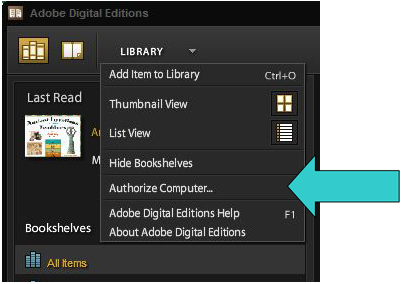
- Connect your device to your PC via a USB cable.
- Open Adobe Digital Editions on your desktop. Your device will appear in navigation on the left side of the screen once it is connected successfully to your PC.
- Adobe will prompt you to authorize your device with your Adobe ID. Be sure to use the same Adobe ID as you used to authorize your PC so that downloaded files can be opened on your device.
If Adobe does not automatically prompt you to authorize your device when you connect it to your PC, clicking the "Options" tab at the bottom of the left-side navigation menu will also allow you to authorize your device.
Transferring purchased files and reading on your device:
For Nook:
- After you've purchased and downloaded an e-book file from the IPG website, make sure that the file has appeared in Adobe Digital Editions on your PC or Mac (see PC & Mac for further instructions). Close Adobe Digital Editions once the file appears in your "Library."
- Click on the file you wish to load onto your device and drag the file from your Adobe Digital Editions library to the icon of your device on the left-side navigation menu.
- Now click on the icon of your device to ensure that the file has been transferred and appears in your device's library.

- Safely disconnect your device from your PC. Locate the new file on your device.
Getting help
Nook: If you encounter any issues transferring files to your Nook, see Nook's support section on the Barnes & Noble website.
Sony: If you encounter any issues transferring files to your Sony Reader, see Sony's eSupport section on the Sony website.
Kobo: If you encounter any issues transferring files to your Kobo, see Kobo's Customer Care on the Kobo website.
Quickfinder